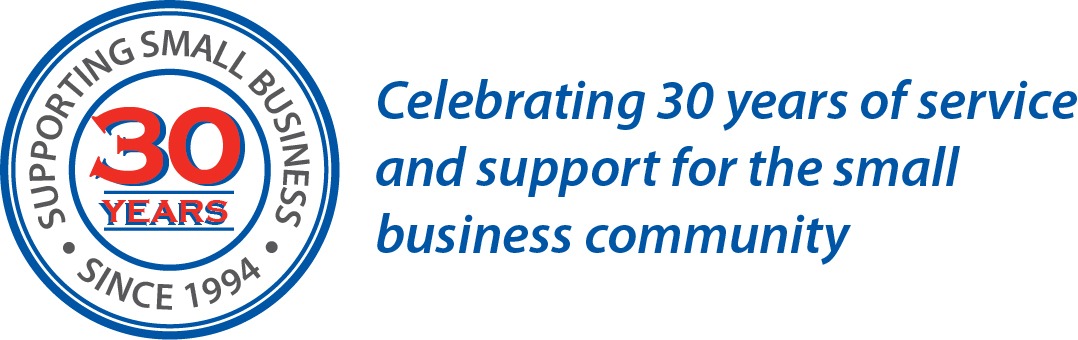What is a Webinar?
A webinar is an online web-based conferencing event. Webinars occur online and can be accessed by attendees internationally. You can attend a webinar using a computer connected to the internet with speakers or a headset or alternatively you may join via telephone by entering the Audio PIN in your Control Panel. Unlike a workshop or conference you will be unable to see the presenter; however you will have access to the presenter’s slides displayed on your screen throughout the presentation and have the ability to type any questions for comment. Depending on attendee numbers you may also have the option to ask any questions via headset or telephone, please advise the presenter if you have access to a microphone or are using a telephone connection via the questions box on entering the session.
How do I register to attend a Webinar?
To attend a webinar please register online 48 hours prior to the session to allow adequate time for your registration to be processed. Once approved you will receive a confirmation email (See example).
For first time attendees, we suggest entering the session 15 minutes prior to ensure that the software loads correctly. Please note that all our webinars are held live according to Australian Western Standard Time and will commence at the scheduled time. Should you have any technical difficulties please contact our office on 08 9479 3777 for assistance.
Are you a first time user or would like to maximise your understanding of how to use webinar functions to your full potential?
Download the GoToWebinar Attendee Quick Reference Guide
FAQ’s
Q: How do I join a webinar?
You can join a webinar at the scheduled time one of three ways:
1. Click the link in your confirmation or reminder emails, which will be automatically sent to you after registering and leading up to the webinar.
2. Go to www.joinwebinar.com. Type or paste in the webinar ID provided by the organizer in the webinar invitation email, enter your email address, click “Yes” or “Always” (or “Trust” on a Mac) if prompted to accept the download and, if required, enter the webinar password provided by the organizer.
3. Click the “Join a Webinar” button from www.gotowebinar.com. Type or paste in the webinar ID provided by the organizer in the webinar invitation email, enter your email address, click “Yes” or “Always” (or “Trust” on a Mac) if prompted to accept the download and, if required, enter the webinar password provided by the organizer.
Q: What are the system requirements for attending a webinar?
• Internet Explorer® 7.0 or newer, Mozilla® Firefox® 3.0 or newer or Google™ Chrome™ 5.0 or newer (JavaScript™ and Java™ enabled)
• Windows® 7, Vista, XP or 2003 Server
• Cable modem, DSL or better Internet connection
• Minimum of Pentium® class 1GHz CPU with 512 MB of RAM (recommended) (2 GB of RAM for Windows® Vista)
Participants wishing to connect to audio using VoIP will need a fast Internet connection, a microphone and speakers. (A USB headset is recommended.)
On a Mac®
• Safari™ 3.0 or newer, Firefox® 3.0 or newer or Google™ Chrome™ 5.0 or newer (JavaScript™ and Java™ enabled)
• Mac OS® X 10.5 – Leopard® or newer
• Intel processor (512 MB of RAM or better recommended)
• Cable modem, DSL, or better Internet connection
Participants wishing to connect to audio using VoIP will need a fast Internet connection, a microphone and speakers (A USB headset is recommended).
Q:What should I do if I am disconnect from the webinar or my screen freezes?
Q: What should I do if I am disconnect from the webinar or my screen freezes?
There are several reasons why you may be disconnected from a session to re-enter the session:
1. Close the GoToWebinar session.
2. Re-join the session as outlined in Q: How do I join a webinar?
Q: I have successfully joined the webinar but cannot hear the presentation?
Attendees have a choice in how to join the audio presentation. If you are experiencing technical difficulties you can switch between using VoIP (Mic & Speakers) or your telephone during the Webinar session. In the Audio pane, select either Use Telephone or Use Mic & Speakers. If joining via telephone, be sure to enter the Audio PIN noted in your Control Panel.
Q: I have registered for a webinar but have not received a confirmation email and link?
Please contact our administration support for assistance on 08 4979 3777. There may be an error in your registration
Q: Will an electronic copy of the presentation be provided to me once I have completed the session?
An electronic copy of the presentation will be provided within 10 working days*.
*There may be circumstances where copies of the presentation may not be available within this time frame. Please contact [email protected] for further information.
For further information please contact our administration team on 08 9479 3777 for assistance.